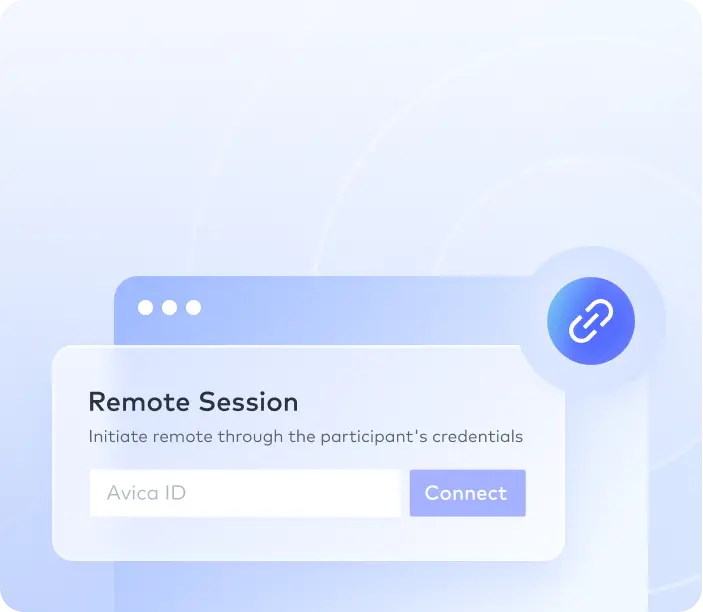Video Tutorial:
With Unattended Access, you can manage and control your remote devices even when no one is physically present at the other end.
- Install and log in to the Avica client.
- Set an access password.
Settings > Security > Remote Access Authentication, select [Enable both temporary and fixed password for remote connection] and set a fixed password.

3. Set it to start on boot.
Go to Settings > Privacy > enable [Startup on Boot].

4. Please disable the system's automatic sleep as the system entering sleep mode due to timeout will disconnect the network connection.
Setting path: Windows Settings > System > Power & sleep > Sleep > choose Never.