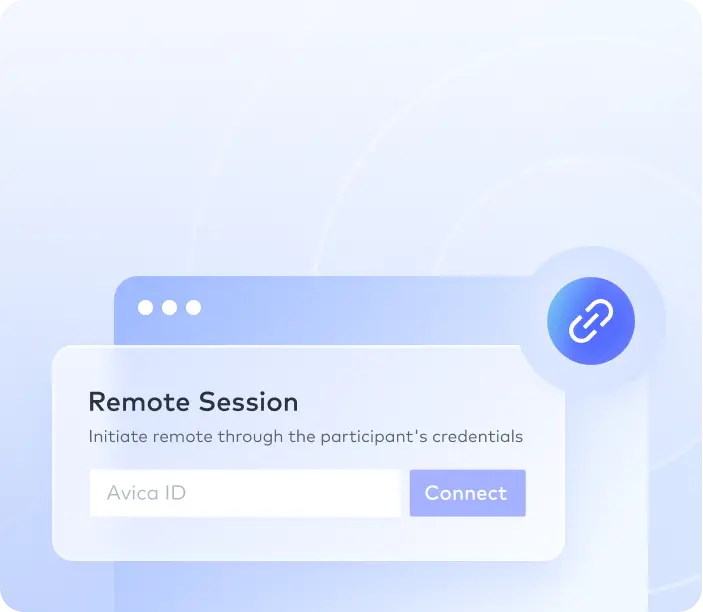How to start a session
How to add or remove devices
How to use unattended access
How to download and install Avica Remote
How to remotely access mobile devices?
Portable App
How to download and deploy MSI file
Quick start guide
How to create and activate an Avica Business account ?
How to download and install Avica Business program?
How to bind your remote devices?
How to invite your company's users to Avcia Buiness?
How to group Avica Business remote devices?
Firewall settings
Avica Business-User management
Avica Business-Role & Permission
How to change User Role?
How to turn off “Power saving mode” in Android Host?
How do you set “Background permission setting” in Android Host?
How do you configure unattended access settings in macOS Host?
How to enable controlled settings in Android?
How to start a temporary SOS remote connection?