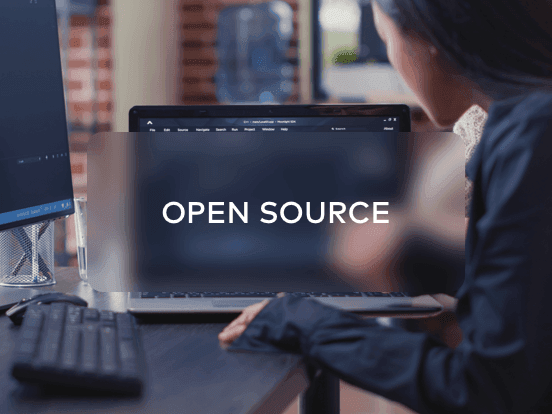Access your remote desktop from any device, anywhere.
Remote access to desktop and mobile devices with ease, tailored for individual use.
Secure all-in-one solution for remote work and support needs of enterprises and teams.
 Emily Stewart • Nov 30, 2023
Emily Stewart • Nov 30, 2023PC gaming is among the top avenues of worldwide gaming, loved and used by hundreds of thousands of people. When it comes to PC gaming, building the finest computer with the highest specifications is what every gamer would think.
But what if you come to know that you do not need any high-spec computer for this purpose? This article will discuss some of the top remote desktop software for gaming that easily connects you with the best gaming servers.
When searching for a remote desktop for gaming, you will likely encounter many complex definitions. However, to make it easy for you, we will help you understand it thoroughly. A remote desktop for gaming, sometimes referred to as cloud gaming, is a high-end technology. It allows gamers to play video games on a remote computer while streaming the gameplay to their own device via the internet.
This approach enables users to enjoy high-quality gaming experiences even if their device doesn't have the necessary hardware specifications to run the particular game smoothly. So, in short, the game is executed on the remote computer, and the resulting video and audio are streamed to your device. This means you can enjoy the game in real-time.
Whether you want to play games on less powerful computers or seek a convenient way to game remotely, we will outline the best remote desktop software for gaming. We will explore their compatibility, highlight their key features, and weigh their pros and cons. This will help you make an informed choice for your remote PC gaming needs.
Starting with the best-ever tool for remote gaming PC needs, Avica always serves its users with the most advanced remote connection options. Regardless of location in some areas with a weak network, Avica offers ultra-low latency features for a stabilized gaming experience. Furthermore, with its end-to-end AES-256 encryption level, your data within the games remains secure.
This tool doesn't even damage gaming displays on your screen as it offers 4K resolution with 4:4:4 color mode for a much better experience. Even when you want to play the game as a group, it is capable of supporting up to 4 controllers at a single time.

Feel free to download Avica software by clicking the button below. If you're seeking additional information about Avica product downloads, you can visit the Avica download page. Rest assured, Avica guarantees the safety and virus-free nature of all products obtained from the official website or app store.
Parsec is one of the best remote desktop software for gaming that lets you enjoy gaming from anywhere. This tool doesn't lag, and its latency is relatively low as it offers 60FPS to fine-tune your gaming needs. Even connecting to gaming desktops is relatively easy as it is just done via a single link. This tool also protects your device from heating up even when playing the games.

Rainway is an RDP gaming streaming app that lets you enjoy your PC games on various devices, such as TVs or smartphones. You can also run your games on a Windows 10 host PC and play them from anywhere. Moreover, for optimal performance, have your host PC connected via Ethernet and a strong internet connection. Plus, Rainway is completely free of ads and can be used without a hitch.

Moonlight serves as an open-source version of the NVIDIA GameStream protocol. This tool enables users to play PC games on nearly any device. Gamers can now effortlessly stream games using Moonlight with 4K resolution and HDR support. For a much better experience, you can also choose to host your own gaming server with the lowest latency and without any lags.

Steam Link is the top remote control gaming PC tool when you need to play your Steam games on different devices like your phone, TV, or another computer. This tool lets you comprehensively connect a computer and controller and even allows you to stream games remotely if needed. Users have the option to pair a Steam or any other controller if required to control games effectively.

AnyDesk is a handy tool, especially if you want to play games on your computer. This tool ensures you can see the display clearly without any annoying delays or lags. It also keeps everything very safe with high-end security having TLS encryption. Users also have the option to enable wake-on-lane mode to automatically wake up devices even if they take breaks from gaming.

Mikogo is an amazing tool for playing games on your computer from distant locations. It ensures the game runs smoothly and there's not much delay. You can even record your game sessions on other computers. Plus, you can send big files, up to 200MB, which is helpful if you want to share your game recordings. And Mikogo keeps your gaming data super safe with solid security, having AES encryption.

SupRemo is a highly affordable remote desktop software for gaming that highly caters to gamers. One standout feature of SupRemo is its flexibility when it comes to installations. Moreover, SupRemo offers an array of practical features for better remote gaming. These include encrypted connections and allowed ID to ensure authorized access. There is also an option to engage in real-time chats while playing games.

After we have discussed the top 8 tools listed above, Avica stands out as the top performer in remote-control gaming PC software. With that, let's check the steps below on how to use this software to start enjoying games remotely:
Step 1: Ensure the Connectivity of Gaming Controllers and Drivers
To put it simply, your computer serves as the master device if you initiate remote gaming from it. Let's say you have a PS5 controller connected to your master device, and you want to use it with the remote gaming setup. For this, it's necessary for the device on the other end to have a specific driver installed to support it and enhance the overall gaming experience.
Step 2: Launch and Log in to Avica for Remote Access
After this, you will need to install Avica and access it on your system. Log in to your account by typing the "Email" and "Password" and tapping on the "Sign In" button. Afterward, as the new window opens, enter the remote device's “Avica ID” under the “Remote Session” section and hit the “Connect” button to establish a connection between respective devices.

Step 3: Adjust the Display Settings and Use the Controllers
Once the connection is established, you can adjust the "Resolution", "Frame Rate", and other display settings as needed. Moreover, with a PS5 controller-supported device installed, you can enhance your gaming greatly.

In the end, we must say each of the tools outlined above offers some unique features that make these tools stand out from each other. However, we have also mentioned their compatibility to help you choose the device based on your system requirements. Here, we recommend Avica as the top pick for remote desktop software for gaming. This is due to its advanced features and enhanced user experience.
In addition, this tool doesn't lag between games and offers a much smoother display. Moreover, it has a high-resolution display option that never limits your gaming experience.