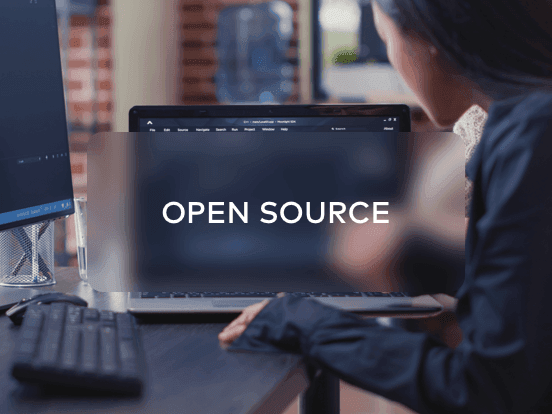Access your remote desktop from any device, anywhere.
Remote access to desktop and mobile devices with ease, tailored for individual use.
Secure all-in-one solution for remote work and support needs of enterprises and teams.
 Emily Stewart • May 22, 2024
Emily Stewart • May 22, 2024Smartphones have become an essential part of our daily lives, but as reliance increases, so does the need to collaborate and share information. This is exactly where the mobile-to-mobile screen-sharing apps come in with a new level of flexibility and adaptability. Imagine helping a friend over a smartphone and troubleshooting the issue when their screen comes up live on your phone.
Therefore, the market for screen-sharing apps is rapidly increasing, and various phone-to-phone screen-sharing apps are available, catering to modern needs and use cases. If you want to stay informed and explore some leading options, read this article and start your explorative journey.
You can definitely share your phone screen with another phone through various built-in and third-party apps on Android and iPhone. However, sharing a screen with a different operating system is challenging compared with the same operating system smartphones such as iPhone to iPhone and Android to Android.
To ease this process, the next section will discuss some high-end mobile-to-mobile screen mirroring apps with complete descriptions. Regardless of your use cases and location, they will assist you in mirroring your screen with other smartphones and streamline collaboration.
Are you a small business owner looking for a screen-mirroring app to demonstrate your product on the potential client’s mobile screen? If yes, get a quick walkthrough of this section and increase your knowledge about some top-tier mobile-to-mobile screen-sharing apps.
The first name that appears in mobile screen-sharing apps is Avica remote desktop software due to its intuitive interface and easy navigation. It's a screen-sharing app that allows users to access the remote device. Avica is also known for its comprehensive end-to-end AES-256 encryption, which strengthens the security of sessions.
This screen-sharing application is equipped with a patented protocol for high-speed and low latency sessions, as low as 10ms. Using this mobile screen sharing app, you can see on-screen activities of the connected device with clarity and speed which is pretty faster than any app present in the market.

Compatibility: Android-to-Android, iPhone-to-iPhone, Android-to-iPhone. iPhone-to-Android
Feel free to download Avica software by clicking the button below or download Avica mobile app from Google Play and App Store. If you're seeking additional information about Avica product downloads, you can visit the Avica download page. Rest assured, Avica guarantees the safety and virus-free nature of all products obtained from the official website or app store.
In this digital era, who isn’t familiar with the Skype app, which embraces the legacy of communication from two decades? It’s a telecommunication app by Microsoft that can initiate HD-quality video calls with crystal-clear audio to connect people from different regions. Skype screen-sharing app allows the call participants to share their on-screen activities with others in the call.

Compatibility: Android-to-Android, iPhone-to-iPhone, Android-to-iPhone, iPhone-to-Android
If you are a student or a professional who has experienced the COVID-19 pandemic, you must have used Zoom videotelephony software once. This communication app can initiate meetings with a webcam and microphone, and meeting participants can see and hear others in their preferred display layout. Zoom mobile screen-sharing app can share a specific screen, window, or the entire smartphone as desired.

Compatibility: Android-to-Android, iPhone-to-iPhone, Android-to-iPhone, iPhone to Android
When it comes to exploring dedicated screen mirroring apps, the LetsView mobile screen-sharing app will emerge with a good rank. It supports lag-free and uninterrupted screen mirroring across devices with high-definition screen quality. Besides, it safeguards your privacy by requiring a password at the start of the sessions and maintains it throughout the session to avoid unauthorized access.

Compatibility: Android-to-Android, iPhone-to-iPhone, Android-to-iPhone, iPhone-to-Android
Last but not least, ApowerMirror is another mobile-to-mobile screen-sharing app that applies mainstream screen mirroring technology. It facilitates high-quality screen mirroring with audio and allows users to mirror multiple devices simultaneously. Moreover, it’s a cross-compatible application that lets users play mobile games on the PC without lag.

Compatibility: Android-to-Android, iPhone-to-iPhone, Android-to-iPhone, iPhone-to-Android
With cutting-edge technology and security, Avica remote desktop proved to be a preferable choice among mobile screen-sharing apps of this era. Therefore, let's learn how smoothly and easily you can operate Avica to share your Android screen with your iPhone.
Install the Avica mobile screen-sharing app on your Android through the Play Store and sign in using your credentials. From its main interface, toggle the “Allow Remote Access to This Device” option and note the “Device ID” and “Password.”

Move to your iPhone’s App Store and install the Avica remote desktop app. Then, launch it to access the "Remote Connection" section and add Android’s "Device ID" to the provided text box. After adding the “Device ID,” hit the “Connect” button and get a pop-up menu requiring the Android’s Avica password. Finally, insert the “Password,” and again press “Connect” to access Android’s screen on your iPhone.

In essence, mobile-to-mobile screen-sharing apps are a new need in this smartphone-based digital world. That's why this article tries to provide valuable information on mobile screen-sharing apps that one can use based on their device's operating system. People looking for an ultimate app are suggested to count on the Avica remote desktop app, which facilitates several remote collaboration features and secure functions.