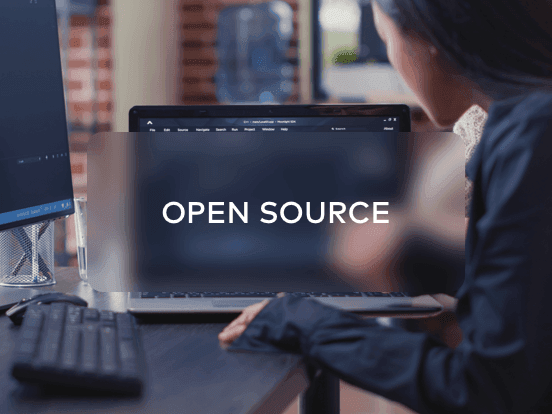Access your remote desktop from any device, anywhere.
Remote access to desktop and mobile devices with ease, tailored for individual use.
Secure all-in-one solution for remote work and support needs of enterprises and teams.
 Emily Stewart • May 21, 2024
Emily Stewart • May 21, 2024Desktop-sharing apps have become indispensable tools for remote collaboration as they are used to share screens with connected devices. They are considered vital to eliminating geographical distances when collaborating with teammates at far-off locations. However, the internet is filled with free screen-sharing applications, making it difficult to choose a reliable one for individuals new to this exploration.
For your ease, we have researched and enlisted top-tier free desktop-sharing programs with unique feature sets, advantages, and compatibilities. Therefore, you should read this article to streamline your communication efforts by exploring various free desktop-sharing programs.
Before directly delving into the exploration, it’s crucial to understand some fundamentals of free desktop-sharing software to make the right choice. That's why you should go through this section, which demonstrates a few points that make a screen-sharing tool worth choosing:
As discussed above, good screen-sharing software should offer security, cross-compatibility, easy operations, etc. Now, you must be wondering which software has all the above qualities. If yes, the following are some of the best picks of free screen share programs with their features, benefits, and disadvantages so you can explore yourself.
The number one free software for screen sharing is Avica Remote Desktop, which aims to provide remote connection between devices at distant locations. It provides end-to-end comprehensive AES-256 encryption to facilitate a secure session for sharing confidential data. Moreover, Avica features a patented protocol for high-speed processing, and it offers latency as low as 10ms for ultra-fast and responsive sessions.
It also has a quality adjustment ability and customized options, where you can set the image quality and responsiveness as desired. Besides, users can adjust the screen resolution, colors, frame rates, and display with countless options in their respective lists.

Compatibility: Windows, Mac, iOS, Android, Web
Feel free to easily download Avica software by clicking the button below. If you require additional information about Avica product downloads, please visit the dedicated Avica download page. Rest assured, Avica guarantees safety and ensures that all products acquired from their official website or app store are free from viruses. You can confidently download Avica from these trusted sources.
Google has launched its remote desktop tool, which allows users to connect remotely with other devices through a proprietary protocol. If you need to access your home computer while traveling, this free screen-sharing software connects your device with it through a code. It has Google’s secure infrastructure with the latest open-web technologies like WebRTC that help you build connections with security.

Compatibility: Windows, Mac, iOS, Android, Linux, ChromeOS, Web
Primarily, Discord is an instant messaging application that allows communication through video calls, text messages, and voice calls. To stay close, this application offers low-latency video and voice calls where users can also watch their friends playing games through the screen share option. Whether you belong to a school club or a gaming group, you can share screens on Discord with customized settings.

Compatibility: Windows, Mac, iOS, Android, Linux, Web
Skype is another proprietary telecommunication application that has been known for video conferencing, voice calls, and file transfer for decades. While embracing a legacy of communication, Skype enables free screen sharing with friends, family, and colleagues across borders. With integrated screen-sharing technology, users can share presentations, documents, images, and anything during a call.

Compatibility: Windows, Mac, iOS, Android, Linux, Web, Xbox, Alexa
If you are an educationist looking for a complete collaborative tool to interact with students, Google Meet will be the best free screen-sharing software. It’s a part of Google’s Workspace that can initiate instant meetings and schedule calls where the host can share the screen with participants. Besides, they can turn their camera and microphones on for a complete collaborative setup.

Compatibility: Windows, Mac, iOS, Android, Linux, ChromeOS, Web
From the above-mentioned apps, Avica seems to be the most reliable, fast, secure, and easy-to-use software. If you have doubts, you can try them yourself through the simple steps discussed below to enable free screen sharing.
Download the Avica remote desktop app on your devices and sign in with your credentials to unlock its features. Then, toggle the "Allow Remote Access to This Device via Your Credentials" option under the "This Device" section from the host device. Afterward, you will have access to the "Avica ID" and "Password" that you need to copy and move toward your local device for further screen-sharing process.

As you reach your local device, navigate to the “Remote Session” section’s text box to enter the “Avica ID” obtained earlier. After adding it, press the “Connect” button and find a pop-up asking for the “Password” if you are using Avica for the first time. There, type the “Password” that you gained from the host Avica device and hit the “Connect” button again to see the screen of the host device.

To wrap up, this article covered all the characteristics of a free screen share program, making it worth trying regardless of the use cases. Additionally, you have gained enough knowledge on some leading screen-sharing apps to make decisions based on your needs. Yet, taking expert advice, you should go for the Avica remote desktop application because it has simple operations, offers fast processing, and is beyond just a screen-sharing tool.