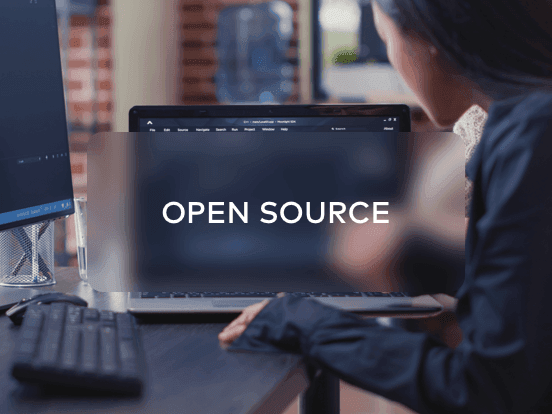Access your remote desktop from any device, anywhere.
Remote access to desktop and mobile devices with ease, tailored for individual use.
Secure all-in-one solution for remote work and support needs of enterprises and teams.
 Emily Stewart • Sep 16, 2024
Emily Stewart • Sep 16, 2024Whether for educational purposes or enjoying media on a more prominent display, sharing content across multiple devices is crucial. For this purpose, this technology-driven era has launched countless phone mirroring apps for everyone, but the hefty price tags on high-quality mirroring apps are putting them out of reach.
This is precisely where the demand for free screen mirroring apps is growing to bridge the gap between devices without expensive hardware or software. To empower everyone with such screen-sharing technologies, this article searched and noted down some of the best screen-sharing apps. You must explore them to learn about them in detail, making technology accessible and inclusive for everyone.
Yes, there are countless free apps for screen mirroring that students, professionals, or anyone else can use to streamline their connectivity. Such apps rely on various wireless communication protocols, software integrations, and compression algorithms to facilitate another display. Moreover, they can utilize H.264 or HEVC video compression standards to smoothly mirror content over wireless displays.
Furthermore, screen-sharing apps implement encryption protocols such as WPA2 and SSL/TLS to protect data transmitted in the mirroring session. For efficient encoding and decoding processes, they leverage the device’s GPU processing power and optimize the performance of mirroring sessions.
If you download mirror screen technology, you can cast your on-screen activities on another display so others can see them. This technology proves vital when presenting a document to your colleagues, classmates, or clients in a conference room. Regardless of uncountable reasons for mirroring, delve into this section and uncover 7 leading screen mirroring apps offering accessible solutions.
If you prefer the security of your smartphone screen mirroring session over anything else, using the Avica remote desktop app would be great for you. It is because Avica has built-in end-to-end AES-256 encryption for session security and a privacy mode feature for confidentially. Other than security, Avica is preferred due to its high-end performance with less than 10ms latency, which is the highest possible session speed.
Additionally, this app lets you control Android devices from your computer and vice versa to provide remote technical support over any network. This free mirror app for Android allows users to adjust their screen resolution according to their requirements, with the flexibility to fix frame rates, color mode, and display modes.

Android, iPhone, iPad, Windows, Mac, Web
Feel free to download Avica software by clicking the button below or download Avica mobile app from Google Play and App Store. If you're seeking additional information about Avica product downloads, you can visit the Avica download page. Rest assured, Avica guarantees the safety and virus-free nature of all products obtained from the official website or app store.
To unlock endless possibilities for communication, you must also try the LetsView phone mirror app, which initiates Android screen mirroring on Mac, Windows, Smart TV, and vice versa. This ad-free, uninterrupted, and unlimited-usage app facilitates high-definition screen mirroring of devices for family entertainment and business presentations, whatever you need.

Windows, Mac, iPhone, iPad, Smart TV, Android
Another best free screen mirroring app is ApowerMirror, on which you can rely for content streaming without cable connections. Through this free app, you can achieve audio and video synchronization in screen mirroring sessions to flexibly share meeting content or play Android games. In terms of letting you get connected, it facilitates wireless and USB connections, both of which are useful in different use cases.

Windows, Mac, Android, iOS, and Smart TV.
It’s a team collaboration application that was launched in 2017 as part of the Microsoft 365 family of products to offer workspace conferencing and integration. This free mirror app connects users securely with communities by setting up instant or scheduled meetings within seconds. To accomplish plans together while sitting on different continents, users can utilize its screen-sharing feature, where they decide which screen they want to share.

Android, Linux, Windows, iOS, Mac, Web
With several ways to start screencasting, this best free mirroring app for Android has a simple interface that makes connection easy. During remote casting sessions, you can eliminate delays and enjoy clear images through the AirDroid Cast, which is considered perfect for entertainment and game streaming. Notably, its free version facilitates the same network connection, but you must upgrade to its premium version for remote network mirroring.

Web, Windows, macOS, Android, iOS, Android TV
While providing a free version with limited features, this app facilitates screen mirroring across devices, whether you will use it for game streaming or presentation. Instead of using emulators, download Vysor on your devices, connect them via a USB cable, and experience smartphone mirroring on your PC. Notably, you can wirelessly connect with the device for mirroring, but only after buying its premium versions at a certain cost.

Android, Windows, iOS, Web, Linux, and Mac
It serves as a universal screen mirroring receiver that enables cross-platform screen projecting sessions, mainly on a more prominent display. Using this technology, users can initiate a wireless display of Android and iOS on desktops without installing any app on a smartphone. All they need to do is download AirServer on a desktop and use the smartphone’s built-in screencast feature to mirror it on a PC.

Mac, Windows, Xbox, Android, iOS, Smart TV, and Surface Hub
Since Avica seems to be the best free screen mirror app so far, it's better to learn how it works to verify the stance and get a clear picture. Although it has an intuitive interface, many users look for guides to check whether they are following in the right footsteps. Therefore, head over to the step-by-step guide ahead that mirrors an Android device's screen on a Windows PC via the most straightforward method.
When you launch Avica on your Android after installing it, navigate to “Allow Remote Access to This Device.” You must enable this option and allow the permissions to appear on your Android by following the on-screen instructions. Once the permissions are enabled, copy the “Device ID” and “Password” on Android before switching to a Windows PC.

Access the user-friendly interface of Avica on your PC after setting up your account through credentials. There, head to the “Remote Session” section to enter the “Device ID” of Avica Android in the given text box. Afterward, press the “Connect” button and add the “Password” you copied earlier from Android. Play your final move by clicking the “Connect” button and see your Android screen on the PC without a single-second delay.

In conclusion, free screen mirroring apps have become necessary in the education and corporate sectors to facilitate immersive viewing experiences for everyone in the wide rooms. In this article, you have also found some fruitful mirroring apps that can effectively mirror screens to fulfill your needs. However, if you are asking for expert advice, you should use Avica remote desktop software, which works securely and quickly to cater and has been the ultimate solution.