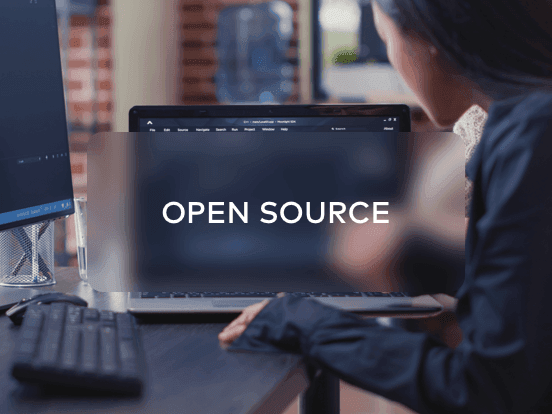Access your remote desktop from any device, anywhere.
Remote access to desktop and mobile devices with ease, tailored for individual use.
Secure all-in-one solution for remote work and support needs of enterprises and teams.
 Emily Stewart • Dec 9, 2025
Emily Stewart • Dec 9, 2025Being an IT person or a professional in the field where accessing home or office devices is essential might need reliable remote desktop software. Handling remote desktops is necessary to streamline the work in a much more effective and better manner. However, with the introduction of free remote desktop software, you can update your files and handle other tasks while working remotely, and that too without a subscription.
Offering end-to-end security, these tools provide much-optimized file sharing without the risk of data leaks. To learn about the best remote desktop tools to use, this guide is a must-read for you. We have discussed the 10 best free remote desktop software with their features, pros, and cons to help users choose the tool based on their needs.
As discussed, free remote desktop software is undoubtedly the best option to use when working remotely and needing to access files from another system. While having various tools to use, each one comes with unique built-in features. So, for a much better understanding, we will have a look at the advantages of using these tools before heading to discuss them in detail:
After we have gotten familiar with the advantages that remote desktop software offers, let's start discussing them in detail. Get to know about the 10 best free remote desktop apps and see how each one of them stands out from each other.

Although Avica is a new product on the market, it received a lot of praise when it was launched. This is due to its wide range of features and remote desktop capabilities. Offering AES-256 end-to-end encryption, this tool secures the files in every possible way. Moreover, you can also enjoy a free trial of Pro plan features after the registration. Even after the Pro trial, you will be able to use a free version but with limited features.
Moreover, the best free remote desktop software offers many advanced features, such as 4:4:4 color mode, and supports up to 144 FPS. Also, the resolutions that you get while using this tool are ultra-HD, offering a 4K display on supported devices. While trying to connect to the host PC, it gives you the option to make a custom password and set its frequency. Also, choose to lock the device at the end of each session with the automation process.
|
Compatibility |
Key Features |
Pros |
Con |
|
Windows, macOS, Android, iOS, Web-based app |
|
|
|
Feel free to download Avica products by clicking the button below. If you're seeking additional information about Avica product downloads, you can visit the Avica download page. Rest assured, Avica guarantees the safety and virus-free nature of all products obtained from their official website or app store.

The best free remote software, Chrome Remote Desktop, is a very user-friendly tool that offers a free version to all its users. You can access your computer or share your screen with the other end user in easy steps. It also lets you set computers for graphical remote access via Secure Shell (SSH). It even uses WebRTC technology for more secure screen sharing.
|
Compatibility |
Key Features |
Pros |
Con |
| Web, Windows, Linux, macOS, Android, iOS |
|
|
|

Microsoft developed this official app to let users make their remote work more efficient. This free remote control software provides a free version to all users. Moreover, there are no user profile restrictions for the users when working remotely. Also, with this software, you are allowed to integrate up to 10 devices simultaneously.
|
Compatibility |
Key Features |
Pros |
Con |
| Windows, Android, iOS, Mac |
|
|
It can only help in controlling Windows PCs. |

TightVNC is the oldest remote desktop tool available for users. It has been loved by users since 2001 and is free to use without any pricing options. Also, this tool is based on VNC (Virtual Network Computing) protocol to streamline every process and mitigate the risks. With strong bandwidth, this tool also offers high-quality screen sharing and optimal performance. You can also integrate it into your .NET software if needed.
|
Compatibility |
Key Features |
Pros |
Con |
| Windows |
|
|
|

The most trusted free remote desktop app is TeamViewer. You even get full access to devices you need to control with this tool. Users do not need a VPN to run this tool, as it is easily usable in various regions. It even provides a 14-day free trial version to let users decide if this app suits their needs. With premium versions, get a license for up to 30 users and manage around 500 devices working in the corporate sector.
|
Compatibility |
Key Features |
Pros |
Con |
| macOS, Windows, Linux, iOS, Android, Web, ChromeOS |
|
|
|

Covered with a multitude of security layers, AnyDesk is one of user's top choice as the best remote desktop software. The on-screen experience is much smoother due to 60 FPS on various networks. Also, this tool has the lowest latency of below 16 ms on local networks. The technology used in this tool is Erlang, which is entirely fail-safe and highly protected. So this makes your work more secure.
|
Compatibility |
Key Features |
Pros |
Con |
| Windows, macOS, Android, iOS, Linux, ChromeOS, FreeBSD, Raspberry Pi |
|
|
It is not ideal for team collaboration due to the complicated interface. |

This best free remote access software is GDPR and SOC 2 compliant. Splashtop is designed to support organizations to meet their industrial compliance needs. All the remote sessions handled over this app are protected with TLS and 256-bit AES encryption. Moreover, the cloud interface of this robust tool is AWS-hosted and thus offers the best and top-notch secure networking with other devices.
|
Compatibility |
Key Features |
Pros |
Con |
| iOS, Android, Chromebook, Windows, macOS, Linux |
|
|
|

AnyViewer is a trusted and fast remote desktop software that can help you control your devices remotely. You can use the free version of this tool and manage up to 10 devices. Also, this tool offers the multi-monitor switch ability and shortcuts to handle operations. Users can also access the privacy mode of this tool to deal with sensitive data effectively.
|
Compatibility |
Key Features |
Pros |
Con |
| iOS, Windows, Android |
|
|
|

RustDesk is an open-source alternative to the expensive TeamViewer remote desktop software. This free Windows remote desktop software also has a free version, allowing you to view any desktop remotely. Using this software, you get support for software codes such as VP8, VP9, and AV1 and also for hardware codes like H264 and H265. Moreover, set the easy self-hosting based on your requirements.
|
Compatibility |
Key Features |
Pros |
Con |
| macOS, Windows, Linus, Web, iOS, Android |
|
|
|

AeroAdmin is an easy-to-navigate and free remote desktop software that even allows file transfer from one device to another. A significant benefit of this tool is that you can even connect remotely via a direct IP. Even end-to-end encryption is protected with AES and RSA algorithms for strong security. You also do not require any installation or integration for this tool.
|
Compatibility |
Key Features |
Pros |
Con |
| Windows, macOS, Linux |
|
|
|
Now, after we have explored the top 10 free remote PC access, we would recommend Avica as the stand-out tool. The variety of features it offers is not easily available on other software that provides the same services. So, to learn how to use this, keep a check on the below-given steps:
First, download Avica app and then install it on your local and remote devices. Now, register yourself on this app with your email and set the username.

Now, once you access this tool, you will get a device's Avica ID and password to connect to other devices. Then enter the "Avica ID" of the remote device on the local device and tap on the "Connect" button. Then you need to type the "Password" of the remote device (If both devices are logged in with the same Avica account, there is no need to enter a password).

Once you get connected, you will be able to perform various tasks by accessing the ribbon on the top and controlling the targeted device.

Using the most accurate and free remote desktop software can greatly help. This, however, assists you in dealing with the systems remotely from a single location. All the 10 tools discussed above can be used for business and personal use whenever needed. Most of the tools discussed above offer advanced features and free versions, but the most recommended and top-grade tool is Avica.
This software offers high-end features that, too, with strong end-to-end encryption. The various color modes and high-resolution display are some of the major highlights of this tool. Do check and try this tool to resolve your remote desktop worries.