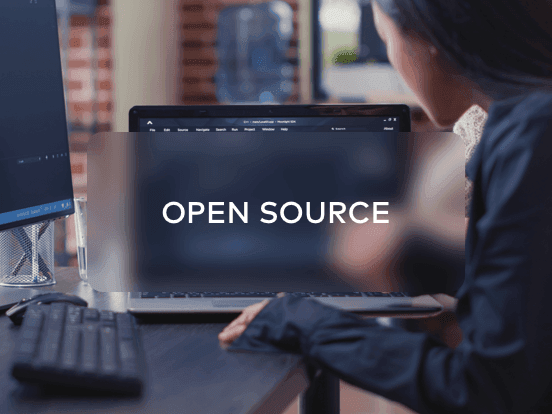Access your remote desktop from any device, anywhere.
Remote access to desktop and mobile devices with ease, tailored for individual use.
Secure all-in-one solution for remote work and support needs of enterprises and teams.
 Emily Stewart • Sep 9, 2024
Emily Stewart • Sep 9, 2024To enhance connectivity among different devices, using screen mirroring apps has become essential in this increasingly connected world. Gone are the days of utilizing cumbersome cables and limited screen sizes, as now we can wirelessly project our smartphone displays on large screens. To do so, numerous applications have been developed, but not all are equal or function the same.
Usually, best screen mirroring apps facilitate excellent performance, minimal lag, secure sessions, and high-resolution mirroring screens. Considering the uniqueness of each good mirroring app, we have enlisted only 5 of the leading and best apps for casting screens. Without further delay, go through the details that would help you select the most appropriate one for your needs.
Before directly diving into the exploration of the best mirror screen apps, know the overall advantages of having a screen-sharing ability. Once you realize its benefits and importance, using this technology could be easiest for you in all niches with great flexibility. Thus, count their advantages below, as you will understand why this technology is becoming indispensable in professional or personal contexts.
As our reliance on digital devices grows, the demand for top-tier screen-sharing apps has also risen, which means they’re not just a convenience but also improve communication and collaboration. With this in mind, let’s investigate the best screen mirroring apps that significantly enhance digital interactivity.
One of the applications that tops the list of best mirroring apps is Avica Remote Desktop. With utilities like built-in end-to-end encryption, it is one of the reliable options that provides robust security. Along with high-quality security, this application is the right choice because it offers high-end performance with a latency rate of a minimum of 10ms.
Moreover, one of the standout functionalities of Avica remote desktop toolbox is that it gives you the authority to access your smartphone from your computer device and vice versa. With numerous customization options, users can conveniently adjust their frame rates, screen resolution, display modes, and colors.

Android, iPhone, iPad, Windows, Mac, Web
Feel free to download Avica software by clicking the button below or download Avica mobile app from Google Play and App Store. If you're seeking additional information about Avica product downloads, you can visit the Avica download page. Rest assured, Avica guarantees the safety and virus-free nature of all products obtained from the official website or app store.
The second option concerning the best mirroring app for Android is LetsView, which can enhance viewing experiences without limiting your phone’s screen size. Once your smartphone and computer get connected, your smartphone can act as a keyboard or a mouse to control the PC. Broadly thinking, you can extend your screen displays by accessing LetsView and boost your productivity.

Windows, Mac, iPhone, iPad, Smart TV, Android
To gain a wireless mirroring connection, ApowerMirror is another considerable choice as one can achieve audio and video synchronization in the sessions. This best Android app for screen mirroring isn't limited to mirroring Android; instead, it lets you control Android without delays. With excellent efficiency, users can enjoy different screens simultaneously rather than switching across devices.

Windows, Mac, Android, iOS, and Smart TV
Another best Android app for screen mirroring that lets its users mirror the screens of their devices is Vysor. It provides numerous features to streamline the screencasting process. Using this comprehensive application, users can build a wired or wireless connection between the devices. Furthermore, this best mirroring app for smartphones lets you type on your phone using your PC’s keyboard.

Browser, Linux, Windows, iOS, Android, Mac
Regarding mirroring mobile screens with up to 60 FPS, Reflector is another popular name worth trying if you want to see what’s in the palm of your hand. It’s the best mirroring app that allows users to mirror their screen on the Reflector app on a PC without installing anything. To initiate screen mirroring through it, you must ensure that your devices are connected to the same network and the AirPlay or casting feature is enabled.

iOS, Android, Windows, Mac, Chromebook
As discussed above, Avica is one of the best apps for casting screens, let us now explore how the platform works. With an intuitive interface and straightforward functionalities, the app has made it easy for users to remotely access the devices. Mentioned next are the comprehensive steps to mirror an Android device screen to your desktop using the extensive functionality of Avica.
Once you have successfully installed and launched the application on your Android device, activate the “Allow Remote Access to This Device” option. Next, follow the instructions that are displayed to enable the app permissions. Proceed with copying the “Device ID” and “Password” once the permissions are successfully granted.

To proceed, head to your computer device and access the Avica remote desktop toolbox. Next, locate the "Remote Session" section and input the "Device ID" you copied from the Android device in the text box that appears. Moving forward, press the "Connect" button and enter the Android device's "Password." Finally, click the "Connect" option to establish the connection between devices for screen mirroring.

In essence, this article has discussed the advantages of using good screen mirroring apps, which are becoming significant technology in personal and professional domains. Therefore, many real-time apps with detailed descriptions were explained to let readers pick the most suitable one. Ultimately, the Avica remote desktop application is the right choice regardless of your use case because it provides a secure, fast, high-quality connection.