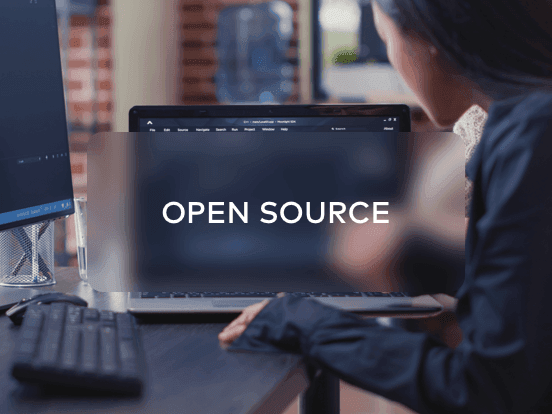Access your remote desktop from any device, anywhere.
Remote access to desktop and mobile devices with ease, tailored for individual use.
Secure all-in-one solution for remote work and support needs of enterprises and teams.
 Emily Stewart • Dec 14, 2023
Emily Stewart • Dec 14, 2023In today's interconnected world, remote desktop solutions like AnyDesk have become indispensable for businesses and individuals. They offer the convenience of accessing a computer or server from anywhere, making tasks like troubleshooting, file access, and collaborative work seamless. While the AnyDesk alternative has been popular, several other remote desktop alternatives better suit specific needs. This article will delve into AnyDesk alternatives, highlighting their features, benefits, and how they compare to the industry giant. Our list covers whether you want an anydesk alternative free solution or something with more advanced features.
AnyDesk is a remote desktop application designed to provide users with fast and reliable access to their computers from any location. It offers a seamless remote connection experience, allowing users to work on their computers as if sitting before them.
AnyDesk is trusted by over 170,000 customers worldwide, making it one of the leading solutions in the remote desktop industry. The application is known for its robust encryption and dynamic client management, ensuring users have a secure and efficient remote access experience. It also provides many built-in tools to help users improve remote working efficiency, such as file transfer, session recording, remote Printing, etc.

Avica is a cutting-edge remote access software that offers users a seamless and secure connection experience with AES-256 end-to-end encryption. With features like 4:4:4 color mode, low latency, and 4K quality resolution, it stands out as a top choice for personal and professional use.
Compatibility: Windows, macOS, iOS, Android
Feel free to download Avica products by clicking the button below. If you're seeking additional information about Avica product downloads, you can visit the Avica download page. Rest assured, Avica guarantees the safety and virus-free nature of all products obtained from their official website or app store.

Zoho Assist is a cloud-based remote support and remote access software that helps you support customers from a distance through web-based, on-demand remote support sessions.
Compatibility: Windows, Mac, Linux, and mobile devices.

Chrome Remote Desktop allows users to remotely access another computer through the Chrome browser or a Chromebook. It's a simple and free solution provided by Google, making it easy for users to connect to their devices from anywhere.
Compatibility: Works with any OS that supports the Chrome browser.
Chrome Remote Desktop is a free solution, making it a cost-effective choice for those looking for basic remote access capabilities.

LogMeIn provides remote access and support solutions that cater to various needs. It's known for its reliability and has been a staple in the remote access industry for years.
Compatibility: Windows, Mac, and mobile devices.
LogMeIn offers a variety of plans tailored to different user needs. The pricing varies based on the features and number of users. For a detailed overview of the pricing plan, visit the website.

Parsec is a high-performance, low-latency remote access tool primarily designed for gaming but is also suitable for general remote access needs. It delivers a smooth and interactive HD experience.
Compatibility: Windows, Mac, Linux, and more.
Parsec offers a free version, with upgrades available for enhanced features. The pricing for the upgraded versions would depend on the specific features and usage requirements. For a detailed overview of the pricing plan, visit the website.
For those seeking an app like AnyDesk or a reliable remote desktop solution, Avica stands out with its advanced features, user-centric design, and high performance. Whether you're working, gaming, or providing support, Avica ensures a smooth and secure remote access experience.
Avica is a user-friendly remote desktop software that offers a seamless experience for connecting remotely. Whether you're a designer, engineer, gamer, or just someone looking to access your computer from afar, Avica provides a range of features to make the process smooth and efficient.
Here's a guide to Avica Remote Desktop:



Finding the right tool that aligns with your needs can be daunting in the ever-evolving landscape of remote desktop solutions. While AnyDesk has been a go-to choice for many, the emergence of robust AnyDesk alternatives has given users many options. Each alternative brings its unique features, performance metrics, and user experiences to the table.
Avica, for instance, has carved a niche for itself with its user-friendly design, ease of use, and high performance. Its advanced features and seamless user interface make it a top contender for those seeking an alternative to AnyDesk. Whether you're a professional looking for a reliable remote work tool or a gamer seeking an immersive experience, Avica caters to a wide range of needs.
In conclusion, while AnyDesk continues to be a reliable remote desktop solution, the alternatives available in the market are worth exploring. Depending on your specific needs, budget, and preferences, one of these AnyDesk alternatives is better. As remote work and collaboration continue to be integral in today's digital age, having the right tools in your arsenal can make all the difference.