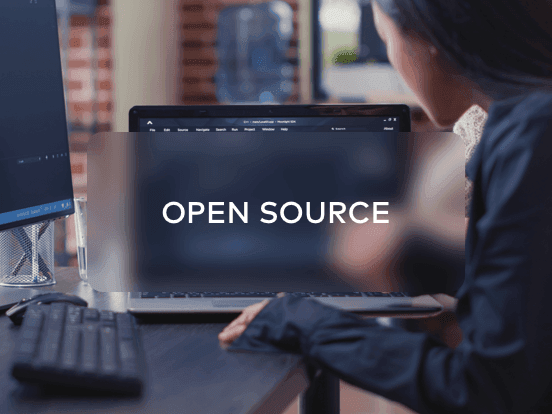Access your remote desktop from any device, anywhere.
Remote access to desktop and mobile devices with ease, tailored for individual use.
Secure all-in-one solution for remote work and support needs of enterprises and teams.
 Emily Stewart • Apr 5, 2024
Emily Stewart • Apr 5, 2024In this interconnected world, transferring files across devices is crucial, but moving files between Android and PC feels like a tough chore. Unlike Apple’s controlled ecosystem, Android phones and Windows operate on different philosophies, which makes file transfer difficult. In such situations, wireless Android-to-PC file transfer software proves handy, which utilizes a Wi-Fi connection.
Considering their increasing use cases in remote workplaces, this guide has listed down some of the best file transfer apps for Android to PC. Therefore, read till the end and explore the strengths and weaknesses of each software so you can select one that aligns with your needs.
Sharing documents, images, videos, and other important data between Android and PC with applications is a growing trend for several reasons. The first is convenience because apps eliminate the need for physical cable connections and don’t require you to keep both devices in nearby locations. Furthermore, third-party file transfer apps are easy to operate due to their intuitive user interfaces, clear instructions, and visual cues.
Furthermore, Android file transfer for PC apps comes end-to-end encrypted regarding security and needs permissions to access your sensitive data. Such apps also come compatible with almost all operating systems and remove the hurdles of system compatibility for file transfer.
Many file transfer apps offer features beyond just copying data across devices to facilitate remote communication and exclude physical distances. Anyhow, the following are some top-notch mobile-to-PC file transfer apps that you should read to explore a perfect data transfer solution.
Among the list of file-transferring applications, Avica remote desktop is an industry-leading file-transfer solution. It is a remote desktop application that facilitates remote work by allowing users to access and control devices from remote locations. This Android file transfer Windows application can copy unlimited files, documents, and images across devices without any file size limitations.
Moreover, it supports all file formats to securely transfer with end-to-end comprehensive AES-256 encryption. Avica has an exceptional file transfer speed as it has a patented protocol for high-speed file transfer, unlike HTTP/FTP. Apart from security and speed, it is easy to operate and has countless other features for remote collaboration and communication.

Compatibility: Windows, Mac, iOS, Android, Web
Feel free to download Avica software by clicking the button below or download Avica mobile app from Google Play and App Store. If you're seeking additional information about Avica product downloads, you can visit the Avica download page. Rest assured, Avica guarantees the safety and virus-free nature of all products obtained from the official website or app store.
Cloud storage apps transfer files from Android to PC and keep them stored for a lifetime so that you can access them anytime, anywhere. Some common cloud storage giants are Google Drive, Dropbox, Microsoft OneDrive, iCloud Drive, and MediaFire. They have different free storage limits, which you can use to store files and share them via a URL link.

Compatibility: Windows, Mac, iOS, Android, Web
To provide better connectivity, this Android file transfer for PC was launched in 2011 to transfer documents, videos, or photos across devices. It doesn’t require any cable connection or any Wi-Fi connection to transfer files and documents of any type. Apart from that, it supports more than 30 languages and all file formats and has no limit for sharing files.

Compatibility: Windows, Mac, iOS, Android
If you are looking for another data-free app, using SHAREit would be a great choice for transferring files from a phone to a PC wireless app. You can share images, videos, files, movies, music, GIFs, wallpapers, and torrents through this cross-platform application. Moreover, it works at 42M/s speed, and you can transfer larger files without compromising on their quality.

Compatibility: Windows, Mac, iOS, Android
This application is designed for Android file transfer windows that don't limit operating systems to being under the same network. It can flawlessly share images, videos, and other multimedia files without losing their original quality. Apart from transferring files across devices, this app can remotely access, control, and screen-mirror devices.

Compatibility: Windows, Mac, iOS, Android, Web
For sharing files, it’s another reliable option that allows you to send and receive images, videos, or documents with a six-digit code. This application can even send and receive music audio or videos that users can play on the app right after they receive it. Besides, it has a file transfer limit of 10GB for free account users, but users with premium plans can share files of up to 30 GB.

Compatibility: Windows, Mac, iOS, Android, Web
Similar to Bluetooth, Nearby Share for Windows and Android is the best app for file transfer from Android to PC. It lets you quickly transfer images, videos, files, and folders with privacy between Android and Windows devices. Notably, it requires your computer to run the 64-bit version of Windows 10 or later.

Compatibility: Windows 10, 11, Android
Nextcloud is a mobile-to-PC file transfer software that allows you to sync, share, and collaborate on your files. With its modern interface, this software supports cloud storage services and integration with Microsoft environments. It includes machine learning technology that detects a login classified as suspicious with trained models and notifies the administrator via email.

Compatibility: Windows, Mac, iOS, Android
If you want a basic application, this mobile-to-PC file transfer software free download would be a perfect match. It can share and receive text messages, photos, images, links, and files across devices, which was a difficult task in the past. Using this simple software, you can chat with your friends, stay connected, and share media.

Compatibility: Windows, Android, Chrome, Firefox,
While available in 7 different languages, this software can transfer files and share media between Windows 7,8,10,11, iOS, and Android devices. It supports multiple languages and is an expert in sharing music files, documents, images, videos, and applications. Moreover, it can share files of larger size quickly if you have a strong internet connection.

Compatibility: Windows, Android, iOS
As witnessed from the above list of mobile-to-PC transfer apps, Avica remote desktop software is an easier, faster, and more secure solution for file transfer. Besides, it goes beyond just a file transfer app and aims to uplift your productivity at a remote workplace. That’s why below are the steps to send files from Android to PC through Avica so that you can review and understand how easily this software works.
Install the latest version of Avica on your Windows PC. From its intuitive interface, enable the “Allow Remote Access to This Devices via Your Credentials” option to proceed. Then, note the displayed “Avica ID” along with the “Password” and switch to your Android phone to establish a remote file transfer connection.

Download Avica mobile app on your Android phone and access its home screen. There, insert the "Avica ID" that you obtained from Avica into your computer. After adding it below the "Remote Connection,” hit the “File Transfer” button and provide your password.

As you proceed to the next screen, choose the “Send File” option and enter your phone’s File Explorer. Now, start selecting the documents that you wish to transfer and press the “Select” option from the top-right corner. This way, you will navigate to the next screen to pick a folder on your PC to place the file. Upon choosing a folder in the PC, use the “Send” button to transfer files to your chosen folder.

Upon discovering the top 10 Android to PC file transfer software, you must be clear about the strengths, weaknesses, and compatibility of platforms. Now, you can pick any application based on your requirements, whether you want speed, security, or larger file-size transfer abilities.
If you want an all-in-one application, then choosing the Avica remote desktop will be worth it because of its high-end speed, security, and privacy. Plus, it goes beyond just a file transfer app as it has text chat, gamepad, unattended access, and various other remote communication features.